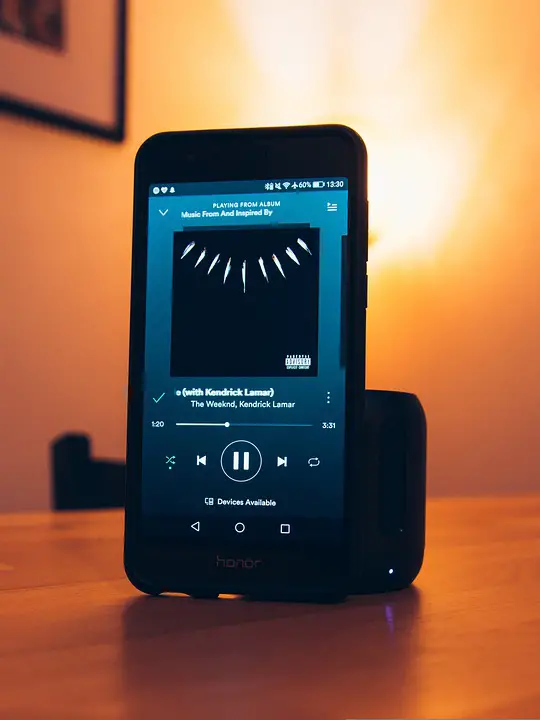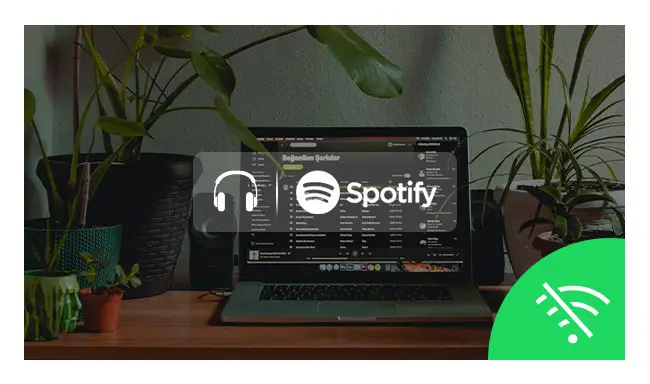How to Connect Spotify to Sonos?
Sonos is a smart audio system that’s built on the SonosNet private and secure network, which means that music services can’t tap into your network connection to share or sell data. Connecting Spotify to your Sonos is incredibly easy and only takes a few minutes. The guide below shows how to connect Spotify to Sonos.
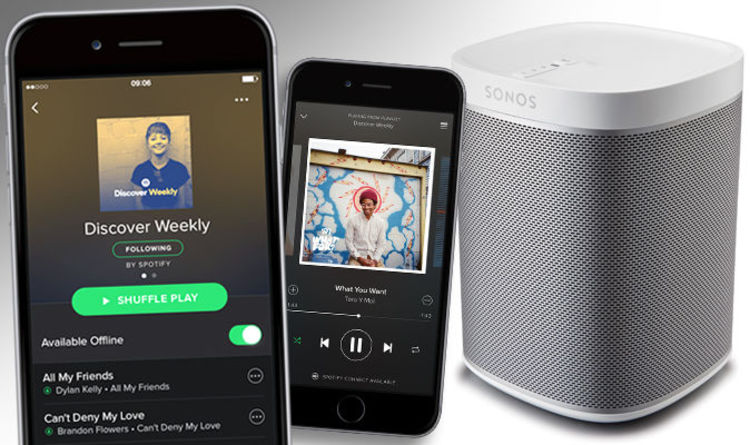
Today I’m going to walk you through the process of connecting your Spotify account to a Sonos and start listening to all your favorite playlists. I’m sure you must be wondering why I would want to connect my Spotify with wireless mesh networking equipment.
Setting Up a Spotify Account on Your Sonos
To set up your Sonos system to use Spotify, follow these steps. You can also watch our video tutorial or check out our help article.
1. Download and install the latest version of the Sonos app for iOS or Android.
2. Create a Spotify account if you don’t already have one by following the prompts in your app. If you already have an account, sign in using your existing login information.
3. Sign into your new or existing Spotify account within the Sonos app and select “Add Music Services” from the settings menu:
4. Choose “Spotify” from the list of available services:
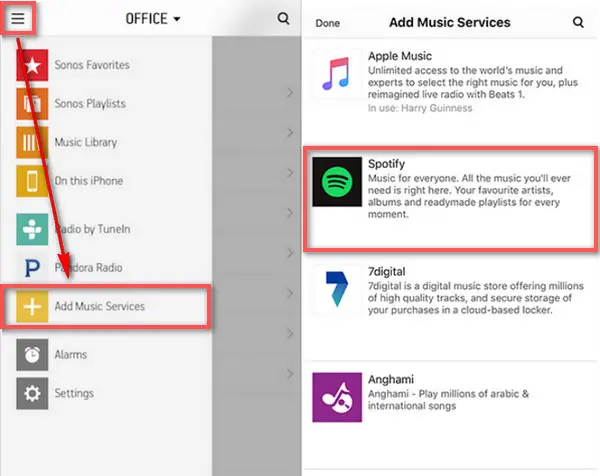
5. Select “Link Accounts” to link your Spotify account with your Sonos system:
6. Enter your login information and click “Link Now” to continue:
7. Open the Sonos app and sign in with your Spotify account information.
8. Choose which speakers you want to use and follow the onscreen instructions for adding them to your system.
How to Cancel Spotify Premium on iPhone?
Controlling Spotify on Your Sonos
1. From the Sonos Controller App
Open the Sonos Controller app and tap on the Spotify icon in the top right corner. This will bring up your Spotify account. If you don’t have a Spotify account, tap Sign up and follow the prompts to create one.
2. From the Spotify App

Open up your Spotify app and tap on your profile icon in the top right corner to access your settings. Scroll down until you see Settings & Privacy and tap on it. Now scroll down again until you see “Sonos” and tap on it. You should now see a list of all of your Sonos devices with checkboxes next to each one. Check off any device that you’d like to use with Spotify.
Why Can’t Spotify Connect to Sonos?
Spotify has a lot of great features, including the ability to connect with Sonos speakers. If you’ve tried to use Spotify on Sonos, you may have found that it doesn’t work.
This isn’t due to Spotify’s inability to connect, but rather because Sonos does not support Wi-Fi connections. Instead of using Wi-Fi, Sonos connects directly through your home network router and internet connection. This is called an Ethernet connection and requires that your router be plugged directly into your modem or cable box.
Step 1: Make sure your computer or mobile device is connected to the same Wi-Fi network as your Sonos device.
Step 2: Make sure that both Spotify and Sonos are up to date on their software.
Step 3: Make sure you’re logged into the same Spotify account on both your computer or mobile device and the Sonos device.
Step 4: Check that you have an active internet connection (3G/ 4G/ Wifi) on both devices.
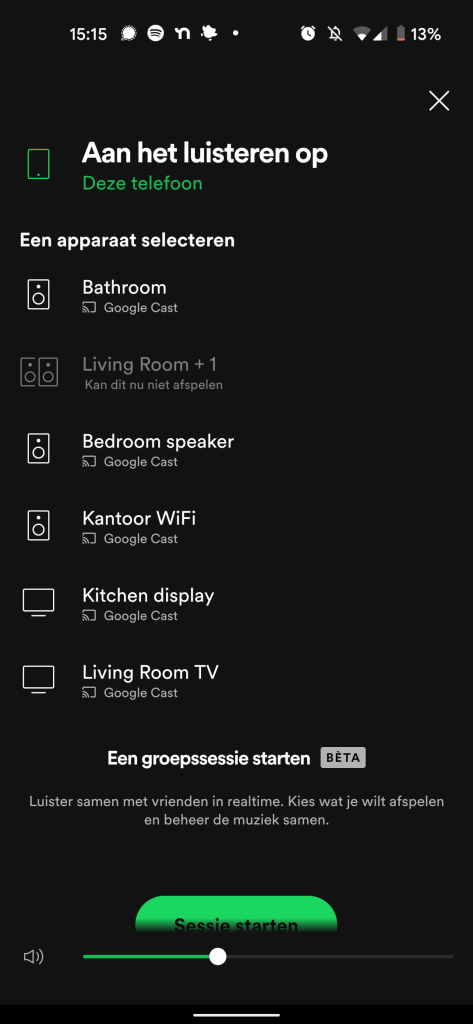
Step 5: Spotify Connect is available on most Sonos speakers and Beam televisions, but not all of these products support all of the features listed below. Be sure to check the compatibility of your device before trying to connect it with Spotify.
Step 6: Check your network connection and make sure that you can access the Internet. If you can’t connect to the Internet, you won’t be able to connect to Sonos either.
How to Play Spotify Music on Sonos Without Premium Account?
Sonos is a wireless speaker system that allows you to play music from multiple sources, including Spotify. You’ll need a Spotify Premium account if you want to use your Sonos speakers to listen to Spotify songs you haven’t downloaded. Here’s how to play Spotify music on Sonos without paying for the Premium service.
Step 1: Download the Sonos Controller App
The first thing you need to do is download the Sonos Controller app for your device. You can get it for iOS and Android devices, as well as Windows 10 PCs (though there are some limitations). The app lets you control your Sonos speakers from anywhere in your home and listen to music from multiple sources simultaneously.
Step 2: Sign In With Your Spotify Account
When you first open the Sonos Controller app after installing it on your device, you’ll be prompted to sign into your Spotify account or create a new one if necessary. Once this is done, select “Link Music Services” at the bottom of the screen so that you can access other music providers like Rdio or Deezer if they’re available in your country or region. Selecting these options will open up another window where you can choose which services should be displayed on your device’s main menu screen under the “Music
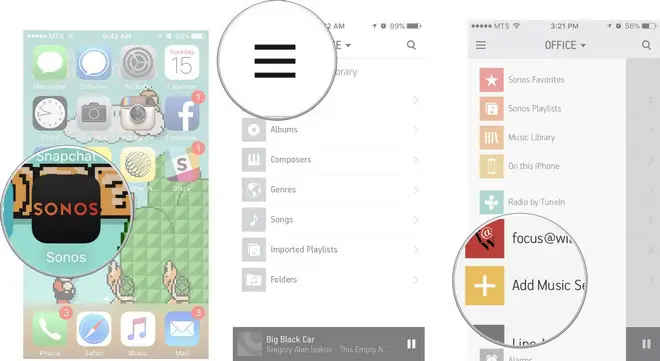
Step 3: Make Sure You Have the Latest Version of Spotify.
You first need to make sure you have the latest version of Spotify installed on your computer or mobile device. If you don’t have it, go ahead and download it from Spotify’s website. Once it’s downloaded, open the application and log in to your account (or create one if necessary).
Step4: Add Your Playlist(s) to Your Library
Next, add any playlists that you want to hear on your Sonos speakers into your library by selecting them from the sidebar menu or clicking “Add Music” in the bottom right corner of the window. You can also click “Add All Songs” if you want all of your songs to be added at once (this may take some time).
Step5: Set Your Songs as Available Offline
In order for your songs to work offline on your Sonos speakers, they need to be marked as available offline first. To do this, simply click.
What is the Most Played Song on Spotify?
Final Words
As Spotify and Sonos are both streaming giants, it’s no wonder why so many people want to connect them. By following the instructions above, you should be able to get things up and running in no time at all and select the music you love to listen to with ease.
FAQs
To play Spotify on Sonos, you must be a Spotify Premium user. You can listen to music on all your devices in one place without having to download an app for each platform.
When you’re listening to Spotify on your computer or phone, click the button in the top-right corner of the player and select Add to Sonos.
Yes. You can add Spotify to your Sonos system by connecting a supported device to your home network and streaming music from Spotify to your speakers using the Sonos app.
You can easily get one if you’re a Spotify user and have a Sonos speaker in the house.